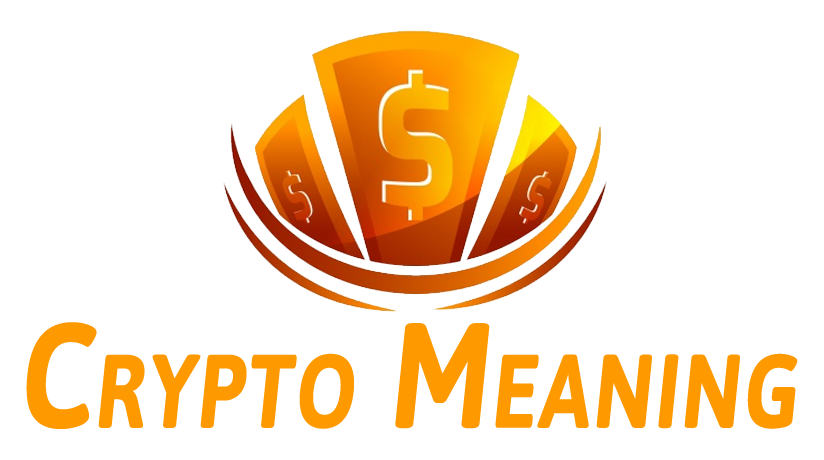The Trezor Crypto Wallet is renowned for its robust security features, designed to protect users’ digital assets from unauthorized access and cyber threats. This comprehensive guide delves into the security architecture of Trezor wallets, providing insights into setting up and maintaining the wallet for maximum security. With the rise of cryptocurrency, understanding and utilizing the advanced security features of hardware wallets like Trezor is crucial for anyone looking to safeguard their investments.
Key Takeaways
- Trezor wallets utilize Secure Element (EAL6+) chip technology and passphrase protection to offer a high level of security against unauthorized access.
- Shamir Backup allows Trezor users to split their seed phrase into multiple parts, enhancing the safety of asset recovery even if a part is lost or stolen.
- The Trezor Model T enhances user experience with a color touchscreen and additional security through a MicroSD card encrypted PIN feature.
- Trezor supports advanced privacy features like Coinjoin for transaction privacy and is compatible with MetaMask and other wallet services.
- Maintaining long-term security with Trezor involves regular firmware updates, utilizing Shamir Backup for recovery, and accessing support from the Trezor community.
Understanding the Core Security Features of Trezor Wallets


Secure Element (EAL6+) Chip Technology
At the heart of Trezor’s security architecture lies the Secure Element (EAL6+) chip, a sophisticated piece of technology designed to safeguard your digital assets. This chip is certified to meet the rigorous Evaluation Assurance Level 6+ standards, ensuring that it can resist sophisticated attacks.
- The Secure Element chip is responsible for generating and storing private keys in a highly secure manner.
- It is engineered to be tamper-resistant, providing an additional layer of security against physical attacks.
- The chip operates independently of the device’s main processor, which means sensitive operations are isolated from potential vulnerabilities.
The integration of the Secure Element chip into Trezor wallets represents a significant advancement in hardware wallet security, offering users peace of mind when storing their cryptocurrencies.
Trezor’s commitment to security is further exemplified by the inclusion of features such as Coinjoin and Coin Control, which enhance privacy and user control over transactions. The Trezor Safe 3, a successor to the Trezor One, is equipped with this robust chip and supports an extensive range of over 8000+ coins and tokens.
Passphrase Protection Mechanism
The passphrase protection mechanism is a critical layer of security for Trezor wallets, acting as a secondary form of authentication beyond the PIN. Unlike the PIN, which is required to access the wallet, the passphrase is used to encrypt the wallet’s contents, ensuring that even if the device falls into the wrong hands, the funds remain secure.
- The passphrase is never stored on the device or any server, making it immune to online hacking attempts.
- It must be entered manually each time the wallet is accessed, providing an additional hurdle for unauthorized users.
- The passphrase can be thought of as a 25th seed word, adding another dimension to the seed phrase security.
The passphrase protection mechanism empowers users with an extra layer of security, effectively creating a hidden wallet on top of the existing one. This feature is particularly useful for safeguarding against physical theft, as the passphrase is known only to the user and is required to decrypt the wallet’s contents.
Shamir Backup for Seed Phrase Security
Shamir Backup is an advanced security feature that enhances the resilience of your seed phrase by dividing it into multiple recovery shares. Each share is a sequence of words that, when combined, can reconstruct the master seed necessary to recover your wallet. This method ensures that even if one share is compromised, your assets remain secure, as a predefined number of shares is required to access the wallet.
To utilize Shamir Backup effectively, follow these steps:
- Determine the total number of shares you wish to create.
- Decide on the minimum number of shares needed to recover your wallet.
- Securely distribute and store the shares in separate, safe locations.
By employing Shamir Backup, you not only safeguard your seed phrase against single points of failure but also gain the flexibility to recover your assets from multiple locations. This strategic distribution mitigates the risk of total loss due to theft, damage, or accidental misplacement.
When choosing a hardware wallet, it’s crucial to consider not just the security features but also the overall user experience. Trezor’s implementation of Shamir Backup strikes a balance between robust security and practical usability, ensuring that users can maintain access to their assets under various circumstances.
Setting Up Your Trezor Wallet for Maximum Security


Inspecting the Packaging for Tampering
When receiving your Trezor wallet, the first step towards ensuring its security is to meticulously inspect the packaging. Beware of Hardware Wallet Supply Chain Attacks – it’s crucial to check for any signs of damage or tampering. Manufacturers like Trezor often employ anti-tampering labels or seals, which, if broken or missing, could indicate unauthorized access.
The integrity of the packaging is your first line of defense against potential security breaches. Make sure that all seals are intact and the box has no unusual marks or alterations.
If you notice any discrepancies, it’s advisable to contact the seller or manufacturer before proceeding with the setup. Here’s a quick checklist to guide you through the inspection process:
- Look for the official anti-tampering seals.
- Examine the box for any damage, tears, or dents.
- Ensure that the seals have not been replaced or altered.
- Check for any signs of resealing or repackaging.
Accessing and Understanding the Online Manual
Before diving into the features of your Trezor wallet, it’s crucial to access and thoroughly understand the online manual. This comprehensive guide is your starting point for ensuring that you are fully aware of the operational procedures and security measures.
- Visit the official Trezor website to find the manual.
- Familiarize yourself with the setup process, security features, and maintenance tips.
- Pay special attention to the sections on passphrase protection and recovery options.
The online manual is an essential resource that provides detailed instructions and best practices for using your Trezor wallet securely.
By taking the time to read and comprehend the manual, you equip yourself with the knowledge needed to navigate the complexities of cryptocurrency security. Remember, a well-informed user is the first line of defense against potential threats.
Activating Pass Ray for Enhanced Security
The Pass Ray feature is a critical step in fortifying your Trezor wallet’s security. It operates as a software-level solution, ensuring that your passphrase is never stored on any physical chips, which effectively shields it from hacking attempts or unauthorized extractions. By activating Pass Ray, you add an additional layer of protection that complements the hardware’s inherent security measures.
To activate Pass Ray, simply follow the instructions provided in the online manual. This process is straightforward and designed to be user-friendly, ensuring that even those new to hardware wallets can secure their devices effectively.
Remember, while your Trezor wallet is robust on its own, activating features like Pass Ray is essential for maintaining the highest level of security. It’s a proactive step that serves as a physical barrier against unauthorized access, providing you with the assurance that your assets are safeguarded.
Advanced Security with Trezor Model T


Color Touchscreen and User Interface
The Trezor Model T elevates the user experience by incorporating a modern color touchscreen, which replaces the physical buttons found on previous models. This intuitive interface simplifies the process of verifying and approving transactions, ensuring that users can manage their assets with ease and full control.
- Ease of Use: The touchscreen allows for straightforward navigation and operation, making it accessible even for those new to hardware wallets.
- Security: By requiring direct on-device interaction for transaction confirmation, the risk of remote hacking is significantly reduced.
- Visibility: A clear and vibrant display ensures that all transaction details are easily readable, minimizing the chances of error.
The integration of a color touchscreen is not just a design enhancement but a strategic move to bolster security. Users can now interact directly with their wallet, confirming transactions with confidence and a tap of the screen.
The Trezor Model T is not only about aesthetics; it’s a thoughtful convergence of design and security, providing a seamless and secure environment for cryptocurrency management.
MicroSD Card Encrypted PIN Feature
The Trezor Model T elevates security by incorporating a MicroSD card slot for an encrypted PIN feature. This advanced mechanism allows users to store a randomly generated secret on a MicroSD card, which is then used in conjunction with the device to enhance protection. If the wallet is stolen, the encrypted PIN on the MicroSD card acts as an additional barrier, making unauthorized access significantly more difficult.
By enabling the MicroSD card encrypted PIN feature, you add an extra layer of security that complements the wallet’s existing safeguards.
This feature is particularly useful for those who require heightened security due to the sensitive nature of their transactions or the value of their digital assets. It’s a step beyond the standard PIN, passphrase, or 2FA, offering a unique approach to securing your cryptocurrency holdings.
Here are some steps to activate the MicroSD card encrypted PIN feature:
- Insert a MicroSD card into the Trezor Model T slot.
- Navigate to the security settings on your device.
- Follow the prompts to generate and store the encrypted secret.
- Ensure the MicroSD card remains safely stored when not in use.
Integration with Trezor Suite for Comprehensive Asset Management
The Trezor Suite app is a pivotal component of the Trezor ecosystem, providing users with a seamless interface for managing their digital assets. It supports a wide array of functionalities, including the ability to send and receive cryptocurrencies, engage in coin swapping and trading, and monitor portfolio performance.
With over 8,000 cryptocurrencies supported, Trezor Suite stands out as a versatile tool for asset management. Its integration with the Trezor hardware wallet ensures that users can manage their assets securely and efficiently.
The app’s open-source nature is a testament to Trezor’s commitment to transparency and security, allowing anyone to review the code. Additionally, features like Coinjoin offer an extra layer of privacy for your transactions, making it more difficult for third parties to trace them back to you.
Utilizing Unique Security Protocols with Trezor


Two-Factor Authentication Support
Enhancing the security of your Trezor wallet can be significantly bolstered by activating two-factor authentication (2FA). This feature adds an additional layer of defense, ensuring that even if your PIN or passphrase is compromised, unauthorized access is still prevented. 2FA typically involves a secondary verification method, such as a temporary code sent to your mobile device or generated by an authentication app.
To set up 2FA on your Trezor wallet, follow these simple steps:
- Connect your Trezor device to your computer and enter your PIN.
- Navigate to the security settings in your wallet’s interface.
- Select the option to enable two-factor authentication.
- Choose your preferred 2FA method and follow the on-screen instructions to complete the setup.
Remember, while 2FA is a powerful security tool, it is not a substitute for a strong PIN or passphrase. Always use all available security features to protect your assets.
By implementing 2FA, you not only secure your wallet against potential threats but also add a reassuring layer of protection for your investments. It’s an essential step in safeguarding your digital assets and ensuring long-term security.
Coinjoin for Transaction Privacy
Trezor wallets offer a unique approach to transaction privacy through the use of Coinjoin. This feature combines multiple transactions into a single transaction, making it significantly more challenging for outside observers to trace individual payments. Coinjoin is a powerful tool for users who prioritize privacy in their cryptocurrency dealings.
To utilize Coinjoin effectively, follow these steps:
- Ensure your Trezor wallet is updated to the latest firmware version.
- Access the Coinjoin feature through the Trezor Suite app.
- Select the cryptocurrencies you wish to mix.
- Initiate the Coinjoin process and wait for the transaction to complete.
By leveraging Coinjoin, users can enhance their privacy without compromising the security of their assets. It’s an essential feature for those who require confidentiality in their crypto transactions.
Remember, while Coinjoin provides an additional layer of privacy, it is not a guarantee of complete anonymity. Users should always be aware of the potential risks and limitations associated with mixing services.
Compatibility with MetaMask and Other Wallet Services
The integration of Trezor with third-party wallet services like MetaMask enhances the flexibility and reach of your crypto assets. MetaMask, a popular Ethereum wallet, is primarily used as a browser extension and is essential for interacting with DeFi and DApps. When connected to Trezor, it provides an additional layer of security while maintaining the convenience of a hot wallet.
To ensure a seamless connection between Trezor and MetaMask, it’s important to follow the correct procedures. Here’s a quick guide:
- Ensure your Trezor device is updated to the latest firmware.
- Install the MetaMask extension on your preferred browser.
- Connect your Trezor device to MetaMask through the wallet’s settings.
- Add any tokens you use on MetaMask manually, as it does not automatically detect them.
Remember, adding tokens to MetaMask requires caution to avoid scams. Always verify the authenticity of the tokens you add to your wallet.
MetaMask supports various hardware wallets, including Trezor, and is working on expanding its mobile integrations. For detailed guidance on connecting Trezor with MetaMask, refer to the Trezor documentation.
Troubleshooting and Ensuring Long-Term Security


Regular Firmware Updates and Best Practices
Keeping your Trezor wallet secure is an ongoing process that requires regular attention. Firmware updates are crucial for maintaining the integrity and security of your device. Trezor periodically releases updates to enhance functionality and address any potential vulnerabilities.
To ensure you’re running the latest firmware version, follow these steps:
- Connect your Trezor device to your computer.
- Open the Trezor Suite application.
- Navigate to the ‘Device’ tab.
- Click on ‘Check for updates’.
- If an update is available, follow the on-screen instructions to complete the process.
It’s important to only download updates directly from the official Trezor Suite application to avoid the risk of installing malicious software.
Adhering to best practices is also essential for the longevity of your device’s security. This includes using a strong passphrase, safely storing your recovery seed, and regularly verifying the authenticity of your Trezor Suite software. For instance, the recent Trezor Suite Updates January 2024 ensures that you have the latest security enhancements and features.
Recovering Assets with Shamir Backup
Shamir Backup is an advanced security feature that Trezor users can leverage to safeguard their assets. By splitting the seed phrase into multiple recovery shares, you ensure that the loss or theft of a single share does not compromise your entire wallet. Each share is a sequence of words that, when combined with others, reconstructs the master seed necessary for asset recovery.
To recover your assets using Shamir Backup, follow these steps:
- Collect a sufficient number of recovery shares. You need a minimum number to reconstruct the master seed.
- Use your Trezor device to enter the shares in the correct sequence.
- Follow the on-screen instructions to restore access to your wallet.
It’s crucial to store your recovery shares in secure and separate locations to prevent simultaneous loss or theft. Remember, the security of your assets relies on the confidentiality and integrity of these shares.
Seeking Support from Trezor’s Documentation and Community
When you encounter challenges or have questions about your Trezor wallet, reliable support is just a few clicks away. Trezor’s comprehensive documentation offers a wealth of knowledge to help you troubleshoot issues and optimize your wallet’s security. Here’s how you can make the most of these resources:
- Visit the official Trezor support page for a wide range of guides and FAQs.
- Explore community forums and social media groups to connect with other Trezor users.
- Follow Trezor’s official blog, written by SatoshiLabs, for the latest updates and insights.
Remember, staying informed and proactive about your wallet’s security is crucial for safeguarding your assets.
In addition to self-help resources, Trezor’s customer support team is available to assist you. Whether it’s a technical question or a security concern, they are dedicated to providing timely and helpful responses. To ensure you receive the best possible support, keep your device’s firmware up to date and have your wallet information on hand when reaching out.
Conclusion
Throughout this comprehensive guide, we’ve explored the robust security features of the Trezor crypto wallet, which stands as a testament to SatoshiLabs’ commitment to safeguarding digital assets. From the Secure Element (EAL6+) to the innovative Shamir Backup and the integration of Pass Ray for passphrase protection, Trezor provides users with multiple layers of security. The Trezor Model T elevates the user experience with its color touchscreen and additional protection via a microSD card encrypted PIN. By adhering to the best practices outlined, such as verifying packaging integrity and utilizing the Trezor Suite for transaction management, users can confidently manage their cryptocurrencies with the assurance that their investments are well-protected. As the cryptocurrency landscape continues to evolve, Trezor’s hardware wallets remain a reliable fortress against the threats of hacking and unauthorized access.
Frequently Asked Questions
How can I ensure the security of my Trezor device?
To ensure the security of your Trezor device, inspect the packaging for tampering, refer to the online manual for setup instructions, and activate features like Pass Ray for additional passphrase security.
What is the Secure Element (EAL6+) in Trezor wallets?
The Secure Element (EAL6+) in Trezor wallets is a chip technology designed to protect against physical and logical attacks, ensuring your private keys are stored in a highly secure environment.
How does Shamir Backup enhance the security of my seed phrase?
Shamir Backup enhances security by splitting your seed phrase into multiple parts. You can recover your assets even if one part is lost or stolen, as long as you have the remaining shares.
What additional protection features does the Trezor Model T offer?
The Trezor Model T offers a color touchscreen for ease of use, a MicroSD card slot for encrypted PIN storage, and integration with Trezor Suite for comprehensive asset management.
Can Trezor wallets be used with third-party services like MetaMask?
Yes, Trezor wallets are compatible with third-party services like MetaMask, allowing for secure management of your assets across different platforms.
What should I do if I encounter issues with my Trezor wallet?
For troubleshooting, regularly update your firmware, refer to Trezor’s documentation, and seek support from the Trezor community if needed.